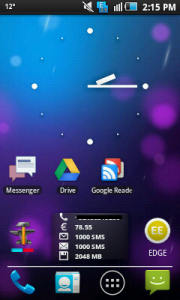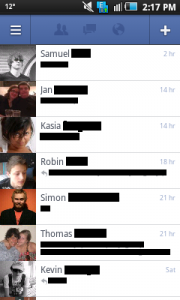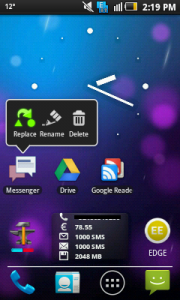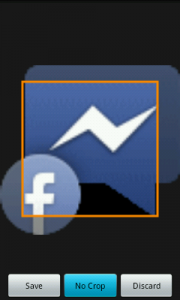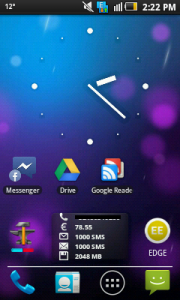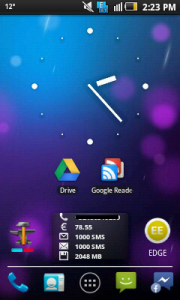As you might have seen in the 1.9 release of the Facebook for Android app, there were 2 new icons added to the app drawer: Messenger and Camera. They didn’t survive long though, “public opinion” (although “ranting” would be a better word if you read some of the countless comments and blog messages…) made the developers remove the shortcuts in the 1.9.2 release – only a week after they were first added.
As you might have seen in the 1.9 release of the Facebook for Android app, there were 2 new icons added to the app drawer: Messenger and Camera. They didn’t survive long though, “public opinion” (although “ranting” would be a better word if you read some of the countless comments and blog messages…) made the developers remove the shortcuts in the 1.9.2 release – only a week after they were first added.
Now, I couldn’t really be bothered by the Camera app (I take photos with the default app and there’s an instant share option right there anyway), but I really liked the Messenger shortcut. I had been using the seperate Facebook Messenger app for a while and I removed that app as soon as this functionality was integrated in the full Facebook for Android app. Losing the neat shortcut to my messages a week after was awful, since I now have to go all the way through the main context menu of the app in order to reach my messages.
BUT! I found a way around: It is possible to add a shortcut to your home screen with the exact same icon, that leads you right to where you want to go: the Messages list in the Facebook app!
Requirements:
- Facebook for Android app
- Android 1.6 or higher
- The shortcut will work with any launcher, however if you want the Messenger icon exactly the way it was included in the 1.9.1 release, you will need a custom launcher such as Go Launcher EX.
Step-by-step Tutorial:
- Firstly, you will have to install the MB Shortcuts for Facebook app. This can be easily done through either the website play.google.com, or the on-phone app the same way you install any other application. Note: I did not make this app, all credits for this app to the actual creator!
- Secondly, you will have to navigate your phone to http://img.kennethgeets.be/msg.png and save the icon on your device (download folder or whichever folder you prefer: all good as long as you remember where you put it).
- Once the application is installed, grab your phone and long press an empty spot on your home screen. A screen will pop-up. Select “Shortcut” from the selection menu and wait a bit. Afterwards you’ll get a screen with a lot of options. Scroll down a bit in the window that appeared until you see an arrow with the text “MB Shortcuts for Facebook”. Select it.
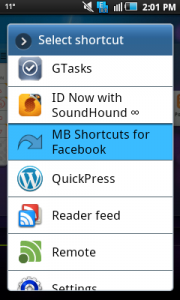
- Next, a screen will open with a variety of choices. As you can see, this app allows you to choose between multiple shortcuts inside the Facebook app, including your own wall, your friends list, your pictures and many more! In this tutorial, we are only interested in recreating the Messaging Icon, so click on “Inbox”.
- You will be asked to input a name. This can be whatever you want. Most fitting would be “Messenger”, I guess. Tap the “OK” button once you found a suitable name.
- You now have a (somewhat ugly) Icon to the Facebook Messages feature right on your Homescreen! Click on it, and you’ll see it indeed forwards you right into the Message section of the Facebook app!
- Now comes the step where you customize the icon! This step will probably only work with customer launchers.
Find the option of your specific launcher to change a shortcut icon. In Go Launcher EX, you can access this feature is by long-pressing the shortcut and selecting “Replace”. When asked what kind of icon, choose “Custom icon” or something similar. - You will be forwarded to your picture viewer (QuickPic in my case). Navigate to where you stored the icon and choose it. If you get asked to “crop”, select “No Crop” and then save (or apply, depending on the launcher/picture viewer).
- Icon changed! Now drag the icon wherever you want on your home screen. I tend to place it in the bottom bar next to the Text Messaging shortcut.
All done! You can now go to your Facebook Messages in one click from your homescreen!